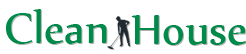Keeping your laptop screen clean is essential for maintaining the overall performance and longevity of your device. Dust, fingerprints, and smudges can not only hinder your viewing experience but also decrease the clarity and brightness of your screen. However, cleaning a laptop screen requires proper care and attention to avoid any damage or scratches.
1. Turn off your laptop: Before you start cleaning your laptop screen, make sure to turn off your device and unplug it from any power source. This will prevent any accidental keystrokes or damage to the screen.
2. Use a soft, lint-free cloth: When cleaning your laptop screen, always use a soft, lint-free cloth to avoid scratching the surface. Microfiber cloths or soft cotton cloths are ideal for this purpose. Avoid using paper towels or tissues as they can leave scratches on the screen.
3. Dampen the cloth: Moisten the cloth slightly with water or a screen-cleaning solution specifically designed for electronics. Do not spray liquid directly onto the screen as it can damage the internal components. Instead, dampen the cloth and gently wipe the screen in a circular motion.
4. Be gentle and avoid applying pressure: When cleaning your laptop screen, it’s important to be gentle and avoid applying excessive pressure. Exerting too much force can crack or damage the screen. Instead, use light, gentle movements to remove any smudges or fingerprints.
5. Dry the screen: After cleaning, make sure to dry the screen completely before turning your laptop back on. Leaving moisture on the screen can damage the device. Use a clean, dry cloth to gently pat the screen dry or let it air dry for a few minutes.
By following these steps, you can effectively clean your laptop screen and maintain its clarity and performance. Remember to clean your laptop screen regularly to prevent the buildup of dirt and grime. A clean laptop screen not only enhances your viewing experience but also prolongs the lifespan of your device.
Preparation for Cleaning
Before you start cleaning your laptop screen, it’s important to gather the necessary supplies and prepare your work area. Here are some steps to follow:
- Gather the necessary supplies: You will need a microfiber cloth, distilled water, and isopropyl alcohol. Avoid using paper towels or regular cleaning solutions, as they can damage the screen.
- Turn off your laptop: Before cleaning the screen, make sure to turn off your laptop and unplug it from the power source. This will help prevent any accidental damage or electrical shock.
- Clean your hands: Wash your hands thoroughly with soap and water, or use hand sanitizer, to remove any dirt or oil that may transfer to the laptop screen during cleaning.
- Choose a clean work area: Find a clean and flat surface where you can safely clean your laptop screen. Avoid using surfaces that may scratch or damage the screen, such as a rough table or countertop.
- Remove any obstructions: Take a moment to remove any stickers, labels, or accessories that may obstruct your cleaning process. This will ensure that you have full access to the screen.
By following these steps, you will be properly prepared to clean your laptop screen and minimize the risk of causing any damage.
Gather the Necessary Cleaning Supplies

- Cleaning Solution: Prepare a gentle cleaning solution for the laptop screen using a mixture of distilled water and isopropyl alcohol. Avoid using harsh chemicals or solvents as they can damage the screen.
- Microfiber Cloth: Use a soft microfiber cloth to clean the screen. Avoid using paper towels, tissues, or rough fabrics as they can cause scratches.
- Cotton Swabs: Cotton swabs can be used to clean hard-to-reach areas and corners of the screen.
- Compressed Air: Compressed air can be used to remove any loose dust or debris from the screen and keyboard.
- Water Spray Bottle: Use a water spray bottle to gently dampen the microfiber cloth with the cleaning solution. Avoid spraying the solution directly onto the screen to prevent liquid damage.
- Optional: Screen Cleaning Kit: If desired, you can use a screen cleaning kit specifically designed for laptop screens. These kits often include a cleaning solution, microfiber cloth, and other accessories.
Turn Off and Unplug the Laptop
Before you start cleaning your laptop screen, the first step is to turn off the laptop and unplug it from any power source. This is necessary to avoid any electrical accidents and to prevent any damage that may occur during the cleaning process.
Make sure to shut down the laptop properly, saving any unfinished work and closing all open applications.
When the laptop is completely turned off, unplug it from the power source and disconnect any accessories or peripherals, such as USB drives, that may be connected to it.
Once the laptop is turned off and unplugged, you can proceed with cleaning the screen.
Wipe the Screen with a Microfiber Cloth

One of the best tools to clean a laptop screen is a microfiber cloth. These soft, lint-free cloths are designed to be gentle on delicate surfaces and they have the ability to attract and trap dust and grime effectively.
To clean your laptop screen with a microfiber cloth:
- Power off your laptop: Before cleaning the screen, it is important to turn off your laptop and unplug it from the power source. This will prevent any accidental damage.
- Gently wipe the screen: Take a clean microfiber cloth and gently wipe the screen in a sweeping motion. Start from the top and work your way down to avoid pushing dirt into the screen or leaving streaks. Apply minimal pressure to avoid damaging the screen.
- Pay attention to corners and edges: Make sure to pay extra attention to the corners and edges of the screen, as these areas tend to accumulate more dirt and grime. Use gentle, circular motions to clean these areas thoroughly.
- Remove stubborn stains: If there are any stubborn stains or smudges on the screen, dampen the microfiber cloth slightly with water or a screen cleaning solution specifically designed for laptops. Gently wipe the affected area until the stain is removed.
- Allow the screen to dry: Once you have finished cleaning the screen, allow it to air dry completely before turning your laptop back on. This will prevent any moisture from entering the internal components.
Cleaning your laptop screen with a microfiber cloth on a regular basis can help keep it looking clean and clear. Remember to avoid using harsh chemicals or abrasive materials, as they can damage the screen. Using a microfiber cloth is a simple and effective way to maintain the visual clarity of your laptop screen.
Addressing Stubborn Stains
1. Identify the Stain Type
Different types of stains require different cleaning methods. It’s important to identify the type of stain on your laptop screen before attempting to remove it. Common types of stains include:
- Dust and dirt
- Fingerprints
- Food and drink spills
- Pen or marker marks
- Sticky residue
2. Gather the Necessary Tools

Before you start cleaning, make sure you have the right tools on hand. Some common tools for cleaning stubborn stains on a laptop screen include:
- Microfiber cloth or screen cleaning wipes
- Isopropyl alcohol or screen cleaning solution
- Cotton swabs
- Blower brush
3. Removing Dust and Dirt

If the stain is simply dust or dirt, you can remove it by gently wiping the screen with a microfiber cloth or using a blower brush to remove loose particles. Avoid applying too much pressure as this may damage the screen.
4. Cleaning Fingerprints
Fingerprints can be stubborn to remove, but with the right technique, you can get rid of them. First, shut down the laptop and unplug it. Then, dampen a microfiber cloth or screen cleaning wipe with a small amount of isopropyl alcohol or screen cleaning solution. Gently wipe the screen in a circular motion to remove the fingerprints. Avoid using excessive moisture, as it can damage the screen.
5. Treating Food and Drink Spills

If you spilled food or drink on your laptop screen, act quickly to prevent damage. First, shut down the laptop and unplug it. Use a dry cloth or paper towel to blot the spill and absorb as much liquid as possible. Avoid rubbing the screen, as it can spread the stain. Once the excess liquid is absorbed, dampen a cloth or screen cleaning wipe with a small amount of isopropyl alcohol or screen cleaning solution. Gently wipe the stain in a circular motion until it is removed.
6. Removing Pen or Marker Marks

Pen or marker marks can be challenging to remove from a laptop screen. Start by shutting down the laptop and unplug it. Dampen a cotton swab with a small amount of isopropyl alcohol and gently rub the mark in a circular motion. Be careful not to apply too much pressure, as it can damage the screen. If the mark doesn’t come off, try using a screen cleaning solution instead.
7. Dealing with Sticky Residue
If you have sticky residue on your laptop screen, start by shutting down the laptop and unplug it. Use a cotton swab dampened with isopropyl alcohol to gently rub the sticky residue. Be cautious not to apply too much pressure, as it can damage the screen. Alternatively, you can use a screen cleaning solution. Repeat the process until the sticky residue is completely removed.
8. Final Cleaning Steps

After addressing the stubborn stains, use a clean, dry microfiber cloth to gently wipe the entire screen. This will remove any remaining residue or streaks. Make sure the laptop is completely dry before turning it back on.
Remember to always consult your laptop manufacturer’s instructions for specific cleaning guidelines, as some screens may require special care.
FAQ
What materials do I need to clean a laptop screen?
You will need a microfiber cloth, distilled water, isopropyl alcohol, and a spray bottle.
Can I use regular water to clean my laptop screen?
No, it is not recommended to use regular water as it may contain minerals that can damage the screen. It is better to use distilled water.
How often should I clean my laptop screen?
It is recommended to clean your laptop screen once a month to keep it in good condition.
Should I turn off my laptop before cleaning the screen?
Yes, it is always recommended to turn off your laptop before cleaning the screen to avoid any damage.
Can I use a paper towel to clean my laptop screen?
No, paper towels can be abrasive and may scratch the screen. It is best to use a microfiber cloth.
Is it safe to use isopropyl alcohol to clean my laptop screen?
Yes, isopropyl alcohol is safe to use on the laptop screen, but it is important to dilute it with distilled water to avoid any damage.